How to book a Parents Evening slot
NOTE: If you have already booked a parents evening slot and want to know how to attend, click here.
We are currently holding all parents evening events online, this allows you to speak to your childs teachers virtually instead of having to attend the school.
- Go to westpark.schoolcloud.co.uk.
- Fill out the on-screen form and click Log In.
- Select the date you wish to book. If you cannot attend any of the listed dates, you can click I'm unable to attend.
- Select your preferred booking mode.
- Automatic (Recommended): The system will suggest the shortest possible appointment schedule based on the time you're available to attend.
- Manual: Allows you manually select all appointment times.
- The remainder of this guide is split into two sections. Only follow the steps of your booking mode choice.
 NOTE: Please ensure that all of the information that you enter on this screen matches exactly with the information we have on our school system. If any of the information is incorrect then you will not be able to login.
NOTE: Please ensure that all of the information that you enter on this screen matches exactly with the information we have on our school system. If any of the information is incorrect then you will not be able to login.
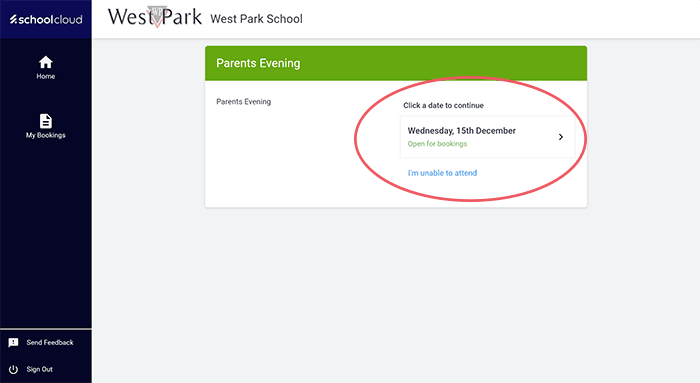
Automatic Booking Mode Steps:
- Drag the sliders at the top of the screen to indicate the earlier and latest you can attend.
- Select the teachers you'd like to book appointments with and click Generate Appointments. A green tick indicated they have been selected. To de-select them, click on their name.
- You will now see provisional appointments which are reserved for 2 minutes. To keep them, choose Accept Appointments at the bottom left.
If it wasn't possible to book every selected teacher during your available times, you can either adjust the teachers you wish to meet with and try again, or switch to manual booking mode. - All of your bookings will now appear on the My Bookings page. An email confirmation will be sent to you and you can also print appointments by pressing Print. You can also add these bookings to your calendar by clicking Subscribe to Calendar. Finally, you can change appointments by clicking Amend Bookings.
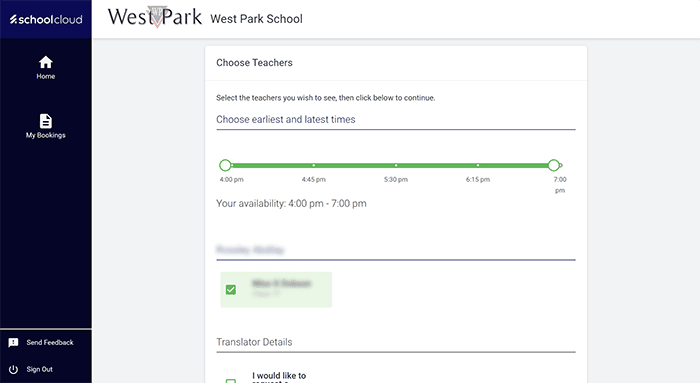
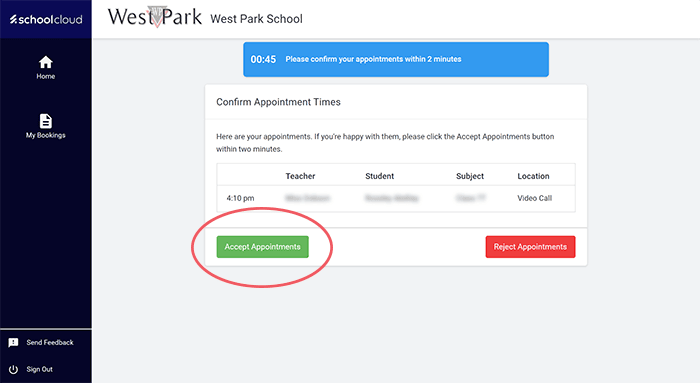
Manual Booking Mode Steps:
- Select the teachers you'd like to book appointments with and click Continue to Book Appointments. A green tick indicated they have been selected. To de-select them, click on their name.
- Click any of the green cells to make an appointment. You will now have the option of adding a comment for the teacher. Once you are happy with this, click Save. Your appointment will now be booked and can be viewable on the My Bookings page.
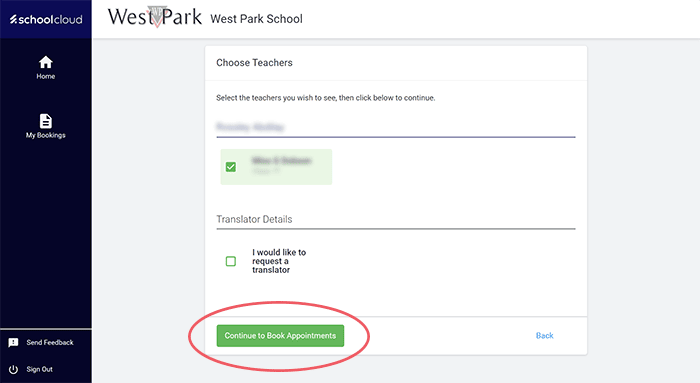
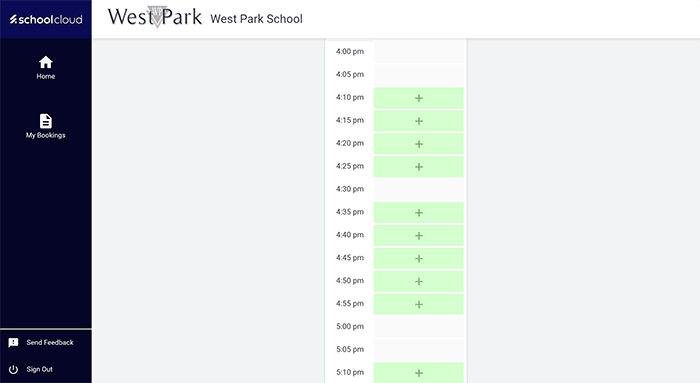
NOTE: Once you have confirmed your appointments, you will receive an email confirmation. If you don't see this in your inbox, please ensure that you have checked your junk folder. This will contain the link for you to attend your appointments. Please click HERE for a guide on how to attend your appointments.
